Before you start
Make sure VoiceOver Maker and iMovie are installed and updated on your iPhone. Prepare a script or outline with key talking points. When exporting from VoiceOver Maker, use WAV for the highest quality inside iMovie.
Render lifelike narration with VoiceOver Maker and sync it with clips in Apple’s iMovie. Perfect for vloggers, educators, and mobile editors who want studio sound without extra gear.
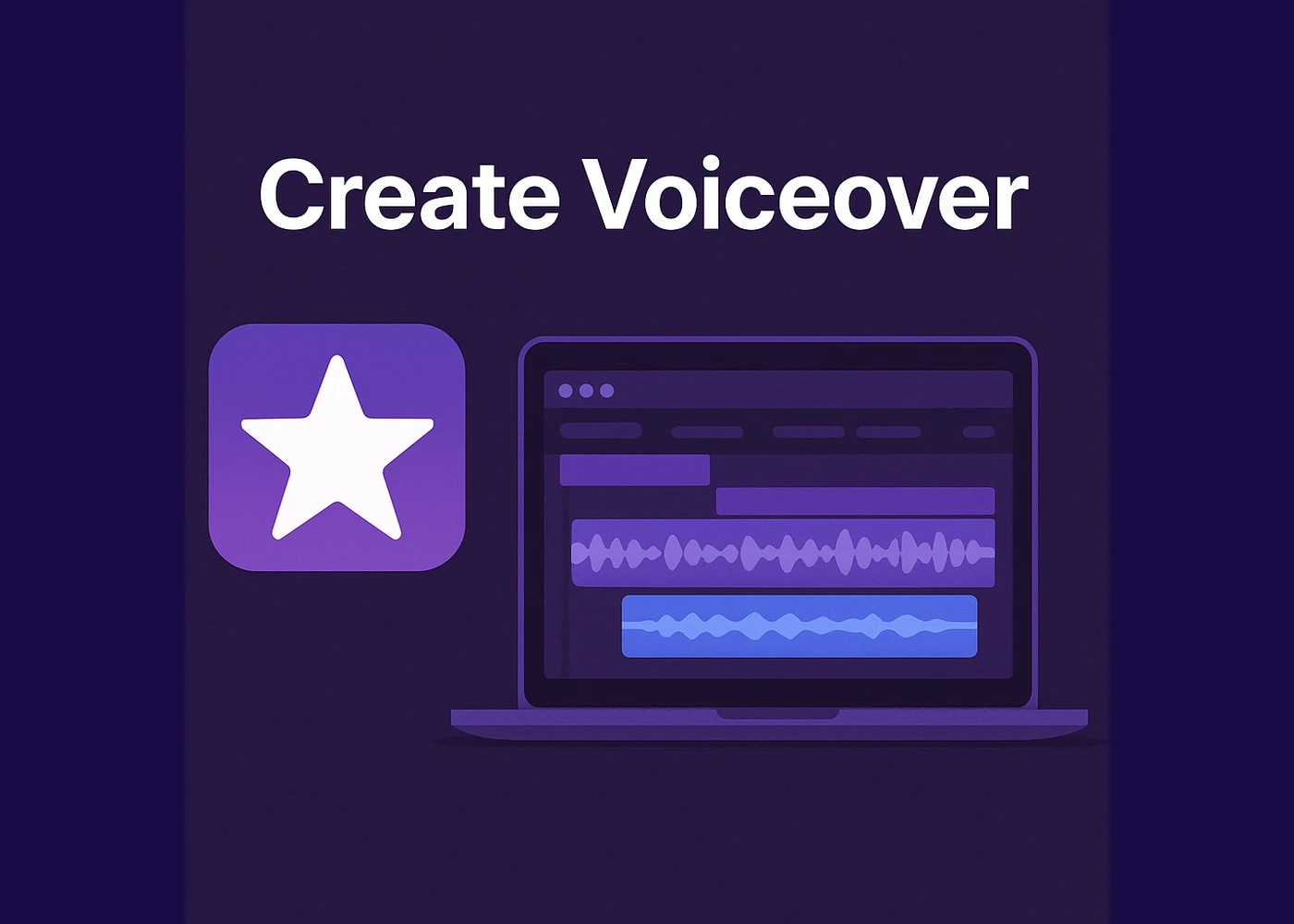
Make sure VoiceOver Maker and iMovie are installed and updated on your iPhone. Prepare a script or outline with key talking points. When exporting from VoiceOver Maker, use WAV for the highest quality inside iMovie.